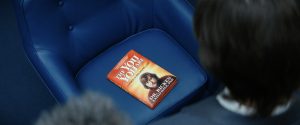DotNetNuke series
20. How to change the default password in DotNetNuke
This tutorial assumes that you have already fastdot into the DotNetNuke admin area
Now let’s learn how to change the DNN password after the application has been https://fastdot.com.au/web-hosting/reseller-web-hosting/
1) Click your display name here
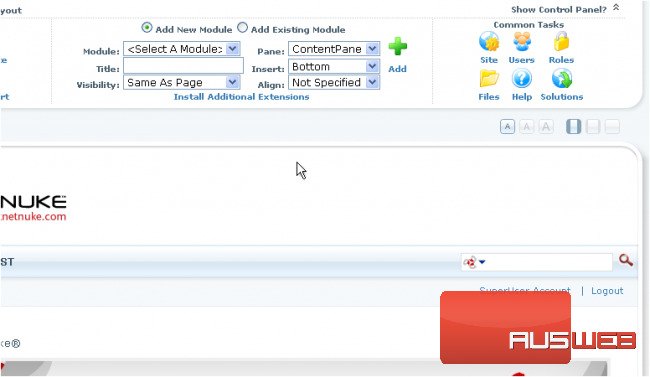
Scroll down
This is Manage Profile area where you can update your profile’s details and change your password
2) Click Manage Password
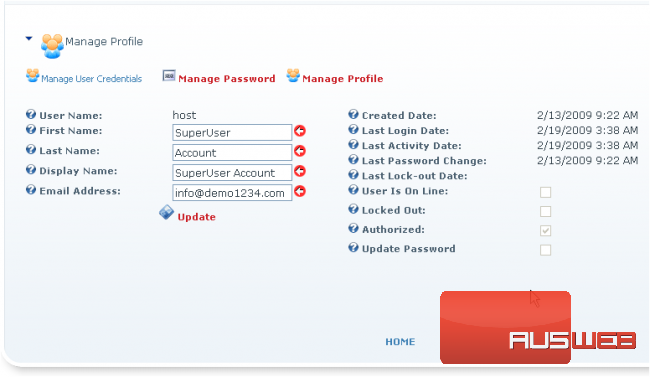
3) To change your profile’s password you need to enter your current password, then enter and confirm your new password…let’s do it now
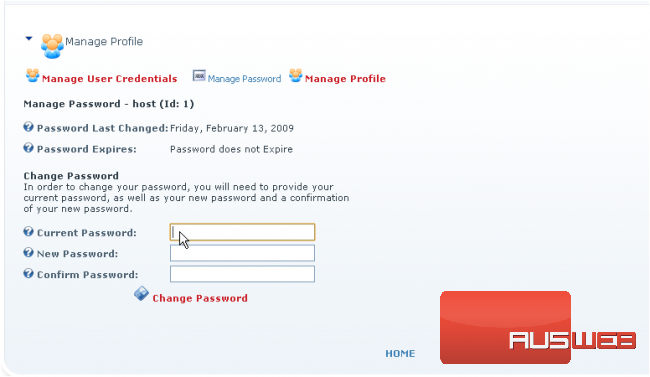
4) When done click Change Password
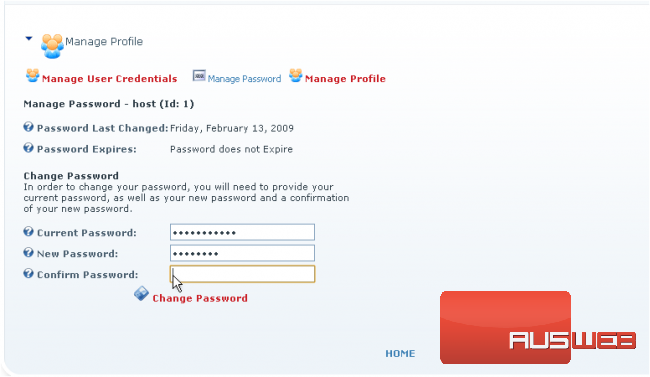
That’s it! The profile’s password has been successfully changed
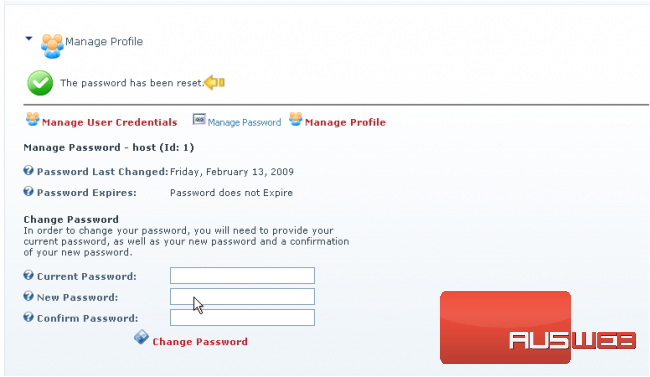
This is the end of the tutorial. You now know how to change your DotNetNuke password after the platform installation. Make sure to update your password regularly due to security reasons