DotNetNuke series
3. How to add a new page in DotNetNuke
This tutorial assumes that you have already logged into the https://fastdot.com.au/ admin area
Now let’s learn how to add a new page and configure its settings
1) Click Add in the Page Functions area
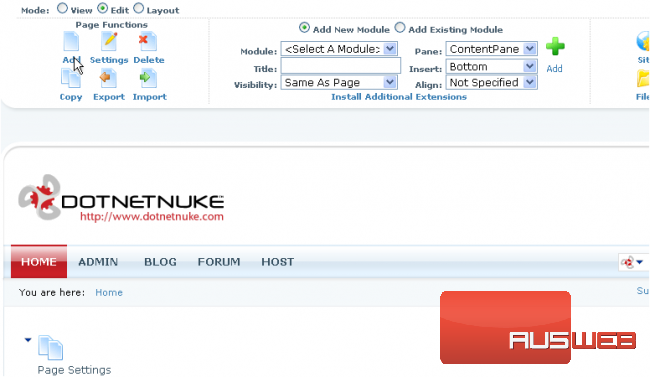
Scroll down
Let’s fill in the required basic settings of our new page
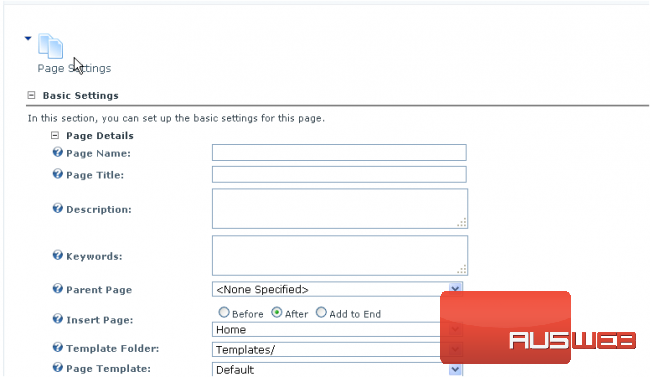
If you need help or hint, click the ? sign next to the title
To close the hint click ? sign again
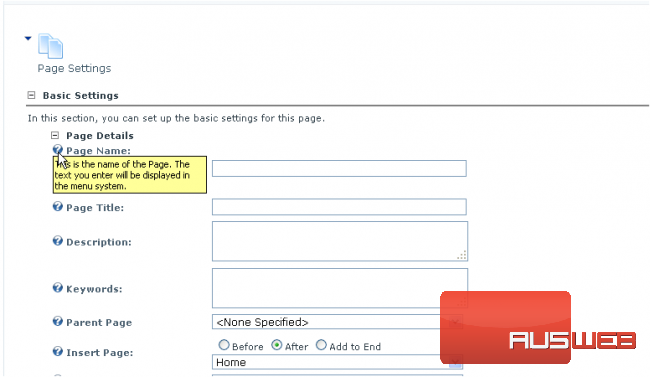
Let’s start filling in our basic settings
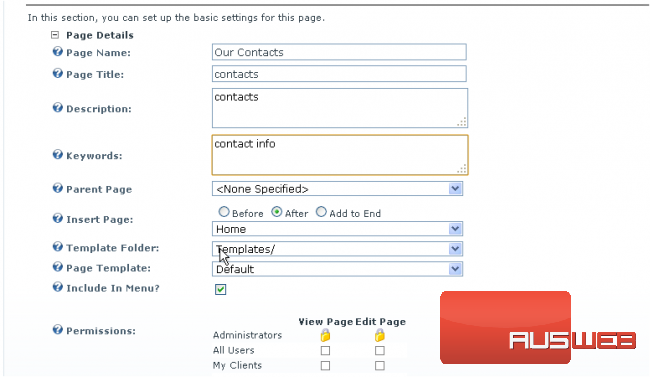
Scroll down
2) Specify the page order in the menu
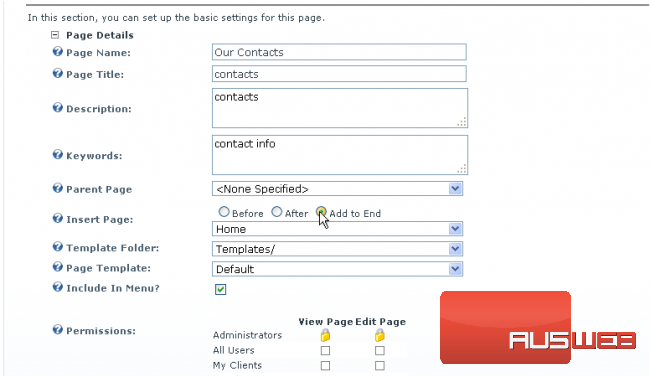
Scroll down
3) Check View Page permissions for All Users
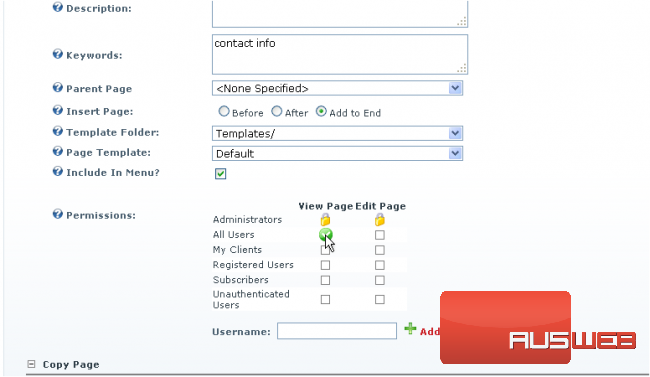
Scroll down
4) When ready click Update
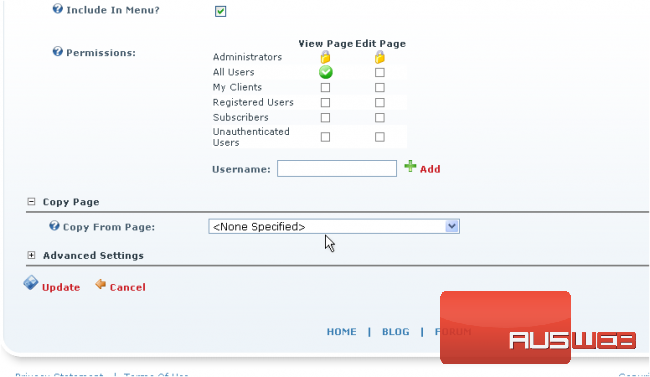
Success! The new page Our Contacts has been added

5) You may always change the page settings by clicking here
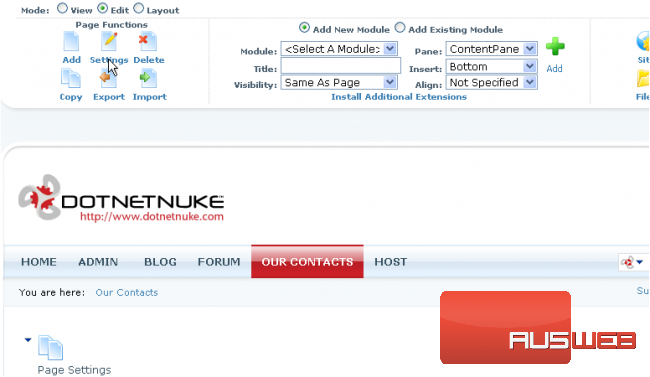
Scroll down
6) Since we’re not going to edit anything right now, click Cancel
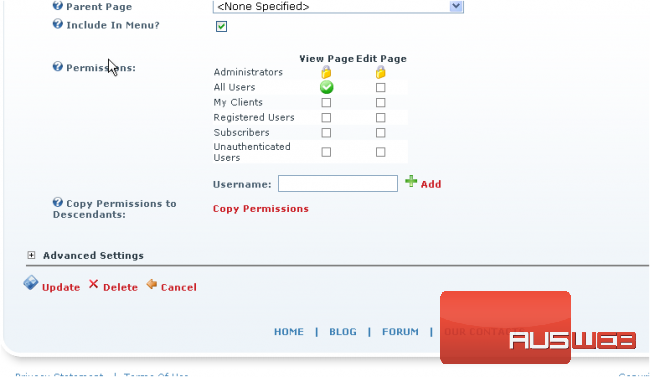
Scroll down and right
7) You may edit page Text by clicking the icon here…
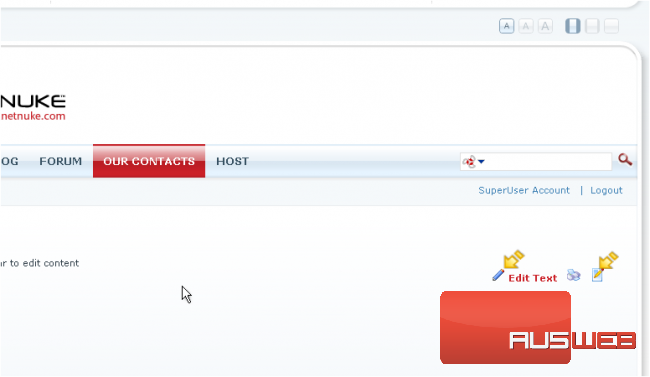
8) …or access the page Settings by clicking here
This is the end of the tutorial. You now know how to add a new page in DotNetNuke and manage its basic settings


