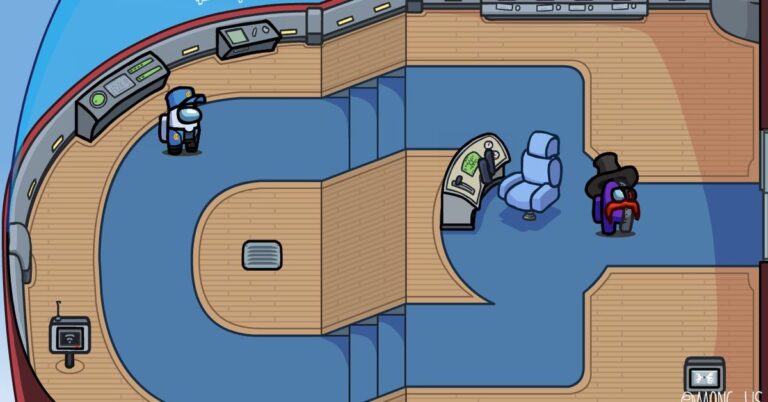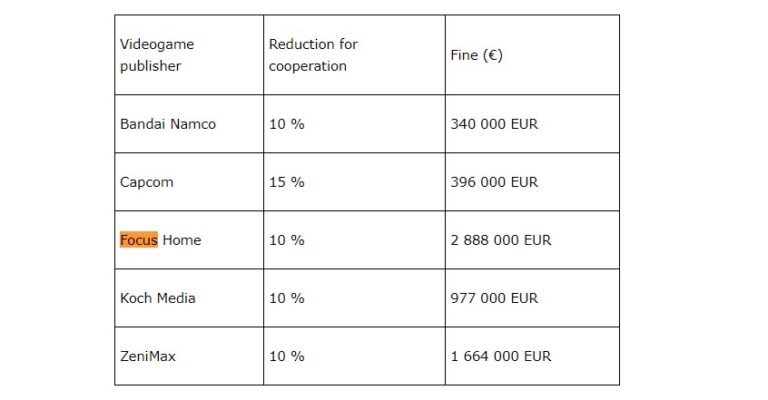DotNetNuke series
6. How to install an additional feedback module in DotNetNuke
This tutorial assumes that you have already logged into the DotNetNuke https://fastdot.com.au/ area
Now let’s learn how to install additional DotNetNuke modules (or extensions)
In this tutorial we’re going to add a Feedback module
We have already added a page called Our Contacts for this purpose
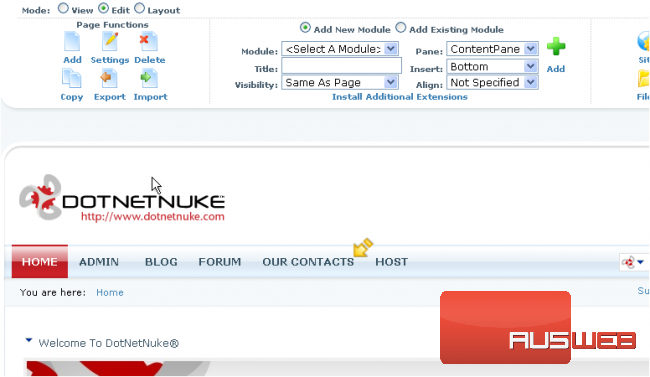
1) Let’s select a Feedback module from this menu list
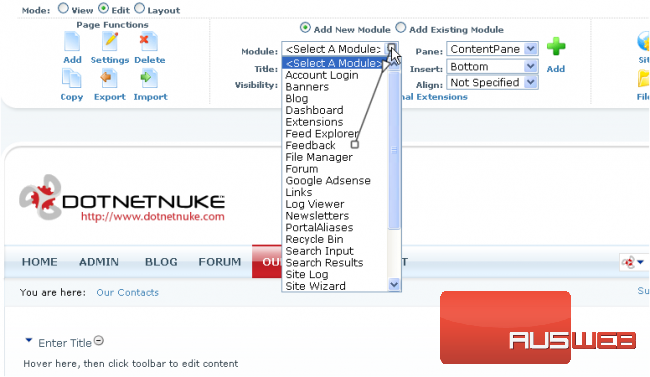
2) Enter module’s title and specify its location on the page

3) Then click Add
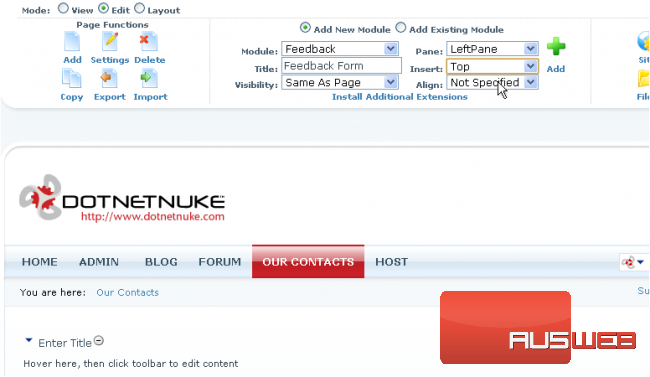
Scroll down
Here is the Feedback Form we have just added… let’s edit its settings
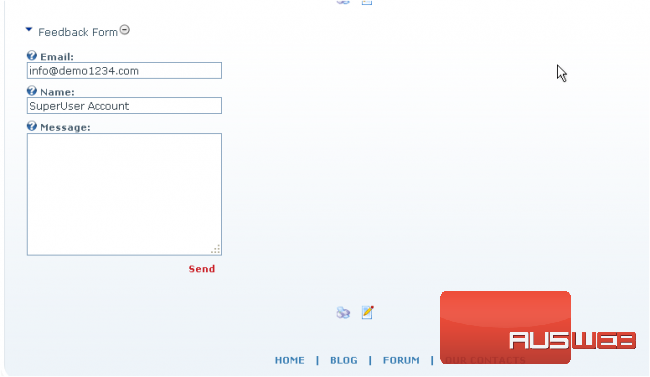
Scroll down
4) Enter the recipient’s email address here
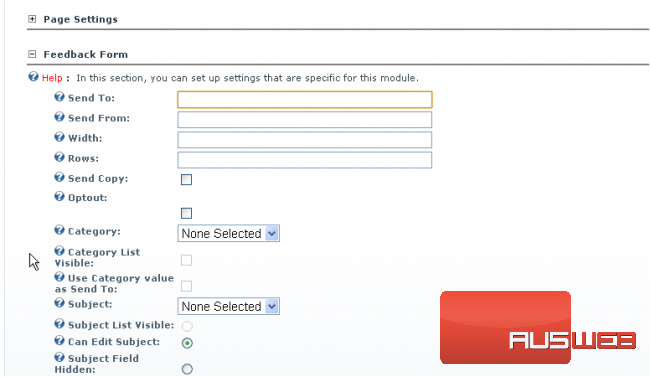
Scroll down
5) Make the Form Moderated
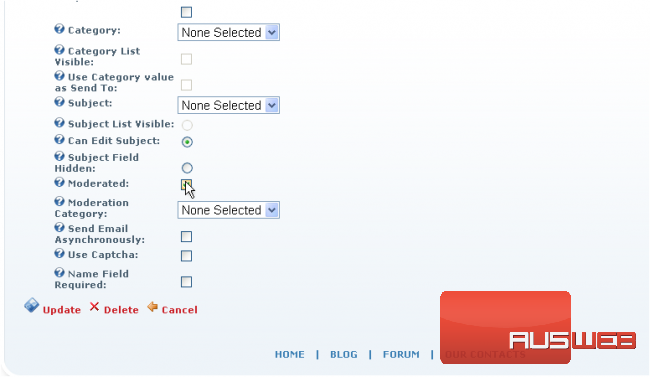
6) Check here to add the Captcha module
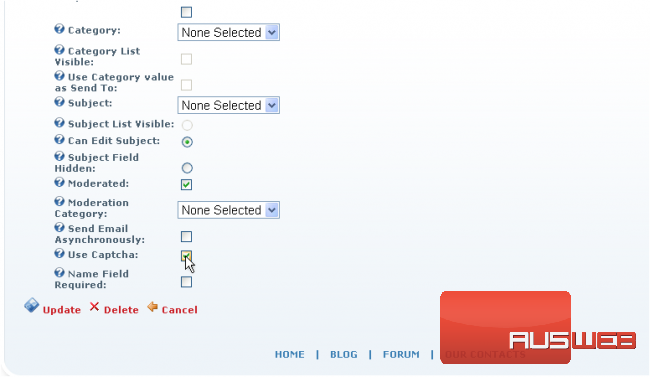
7) When ready click Update
Scroll down
That’s it! The Feedback Form’s settings have been modified and the Captcha module has been successfully added
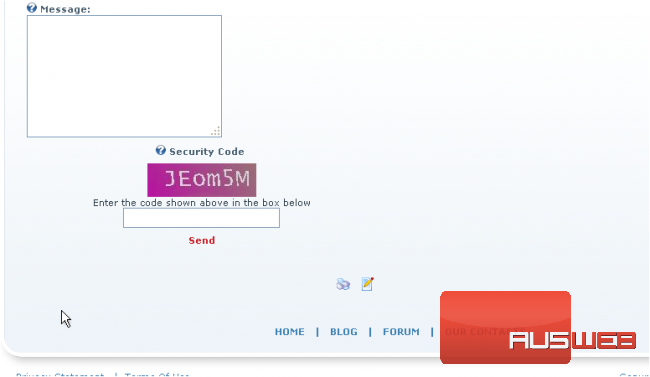
This is the end of the tutorial. You now know how to install additional modules (or extensions) in DotNetNuke and configure them to your liking